1. This whole process is done in Photoshop. Scan in your line drawing. Adjust the levels so there are mostly dark lines and the rest is white. You can either create a Levels Adjustment Layer (shown here) or hit Apple+L to adjust the layers for the currently selected layer.
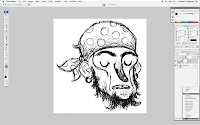
2. Then flatten all the layers in the layers pallet. Select all (Apple+A), then copy the whole image (Apple+C).
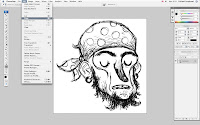
3. The next action is done in the Channels pallet. It is usually located right next to the layers pallet. Or it can be located by clicking Window on the toolbar at the top of the screen and scrolling down to Channels. In this pallet, create a new channel (by clicking on the button indicated by the red arrow.) The new channel will be called Alpha 1 by default.
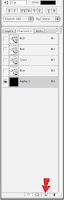
4. You already copied your line drawing, so now with the Alpha 1 channel still selected, paste (Apple+V) your line drawing. Instead of flat black, your line drawing should now be in the channel.

5. Click back onto the Layers pallet. Create a new layer and name it "Line" (Shift+Apple+N).
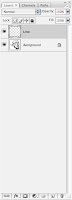
6. Click on the Select menu on the top toolbar. Scroll down and choose Load Selection.

7. The Load Selection window will pop up. In the Channel option, choose Alpha 1. Also click the Invert box located directly underneath the Channel option.
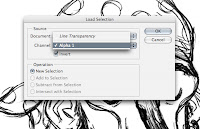
8. A selection of your line drawing should show up. If you deselect the eyeball on the Background layer, it should look like this.
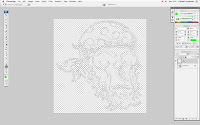
9. Select whatever color you want and then fill the selection (Option+Delete) or as shown below.
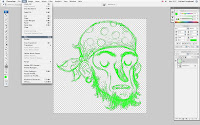
10. With the "Lines" layer still selected, click the Lock Transparency option. With this option clicked, you can color just the lines on your illustration.
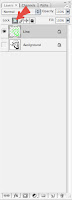
11. You no longer need the original Background layer with the line drawing, so you can delete that layer. Any layers you add underneath the line drawing can be filled with color pretty much like a coloring book. But the best stuff is coloring the actual lines of your drawing. Try out different colors and you can even make some of the lines blend with the colors from layers underneath (shown below).
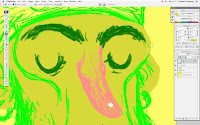
12. Have fun and mess around. And good luck!

4 comments:
You should like teach digital illustration or something.
I actually did this for Jade back when the class was going.
I, of course, a newcomer to this blog, but the author does not agree
Perfect. This is just what I was looking for. Thank you!
Post a Comment